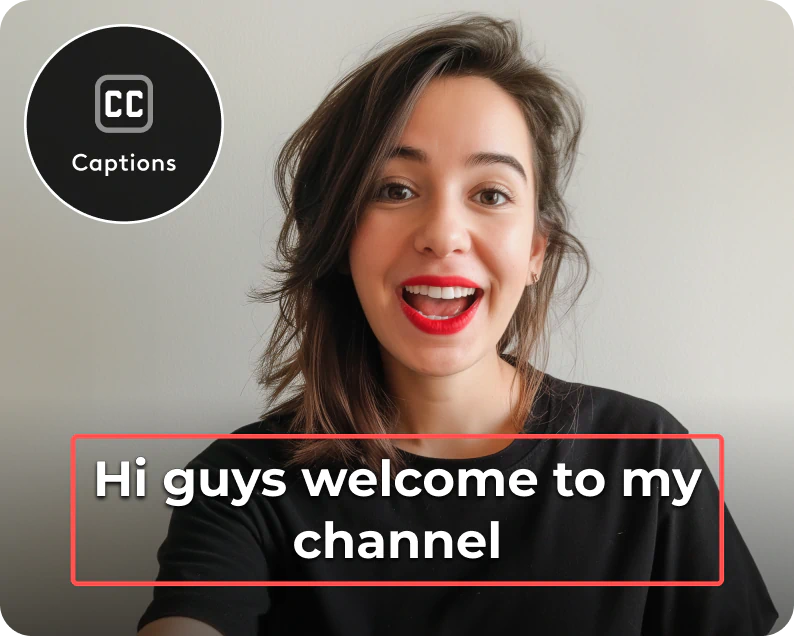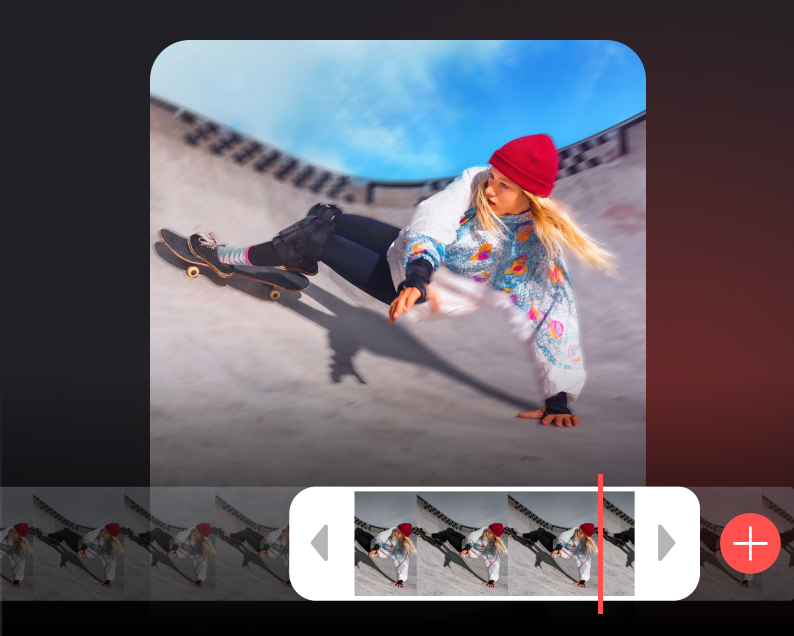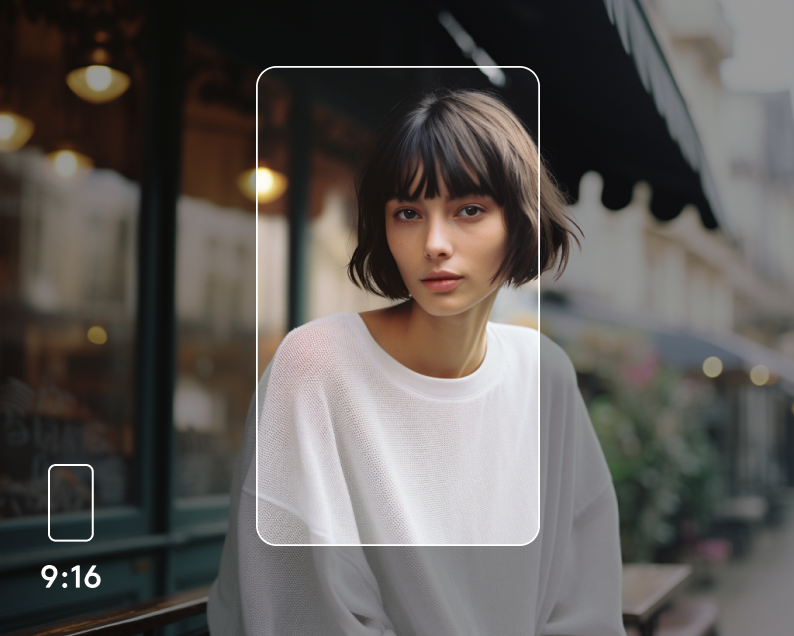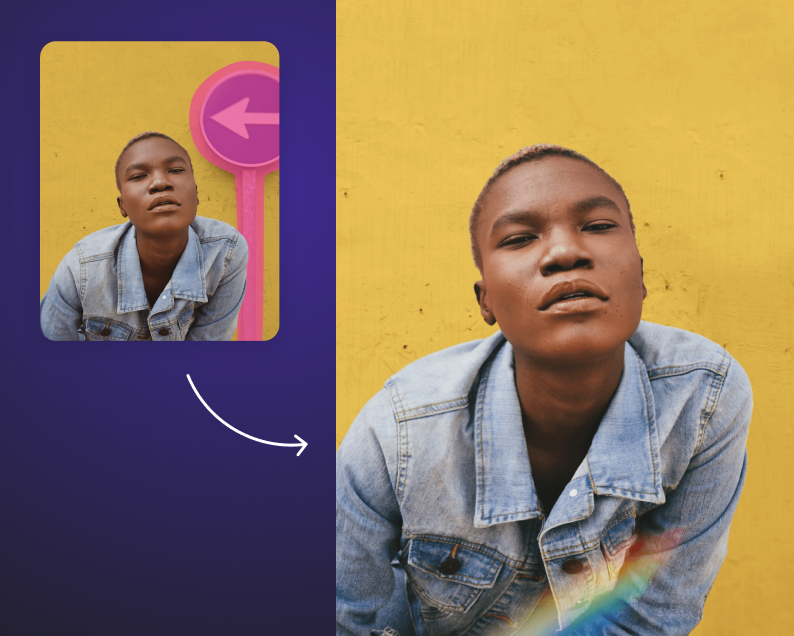Add captions to videos
Speak volumes by adding captions, text, or titles to your videos or even creating a lyric video, to tell your story clearly and impactfully.
Cater to all audiences, including enabling understanding without sound. And if you're looking to enhance a brand or personal project, you can customize by adding logos, watermarks, or subtitles.


Add text overlay on videos
With Videoleap Video Editor, make videos with the flexibility to overlay text on any part - start, middle, end, or throughout the entire video. It's a free-to-use tool designed for your convenience and creativity.
Customize your texts
Fully personalize text with our video maker by adjusting font style, color, size, and implementing text effects or animation.
Take advantage of our extensive media library of free fonts. Creating trendy and engaging video content has never been easier.
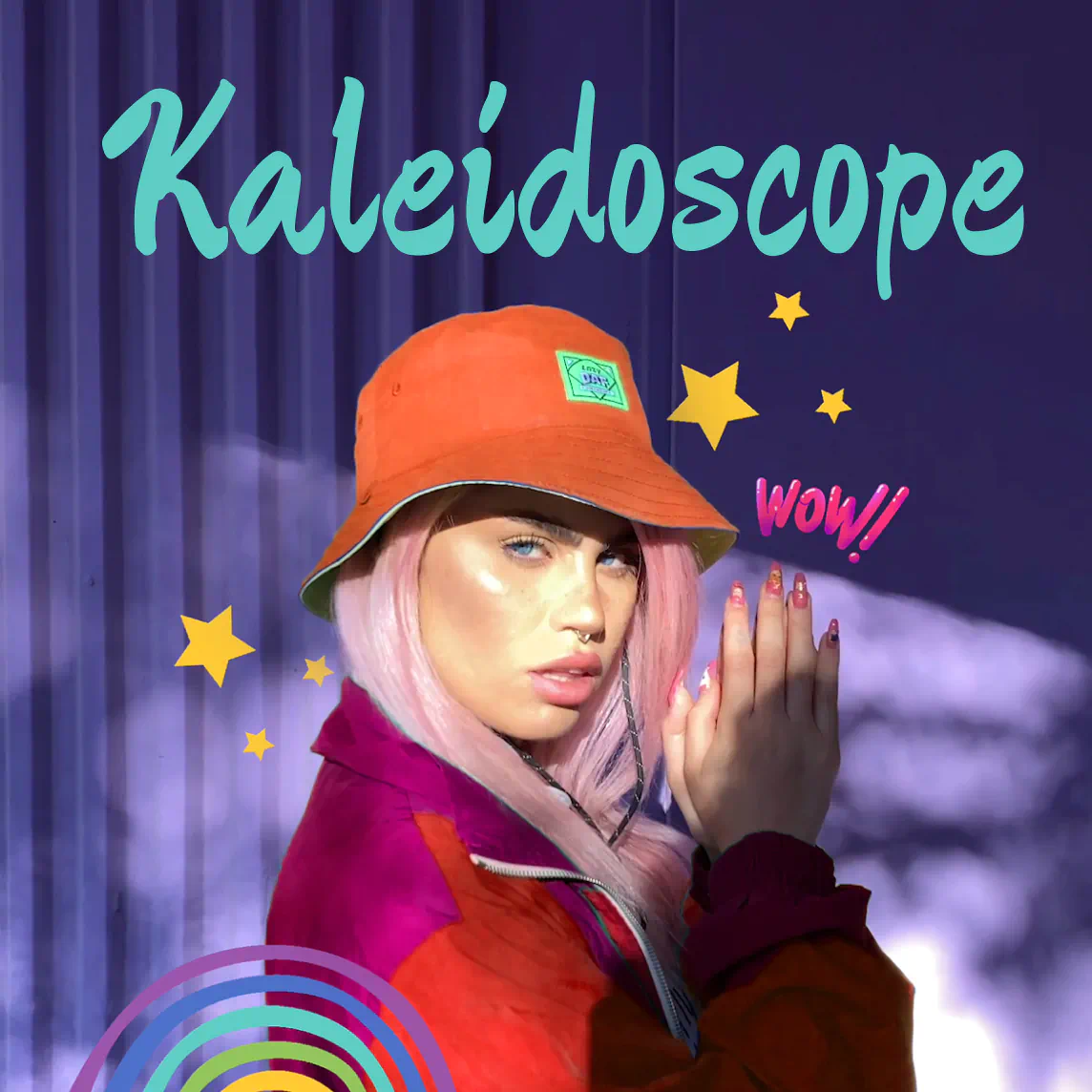

Video editing with text for social sharing
Once you’ve added text to video, download and share your creation on Instagram Reels, TikTok, Facebook, or YouTube.